Week 2: Google Slides
In 2017, I attended the Alaska Society for Technology in Education (ASTE) conference in Anchorage and one of my colleagues suggested that I check out the sessions taught by Alice Keeler. At that point I had very little experience with any of Google's educational tools, but I left ASTE with a newfound love for all things Google. Needless to say, two years later and I have only tried Google Classroom once and I rarely have my students use Slides for anything but creating presentations.
 With that being said, this past week I finally pulled out the books I purchased at ASTE by Alice Keeler and I spent some time online viewing what other teachers are doing with Google Slides and I came across some pretty great ideas for using effectively Slides in the classroom.
With that being said, this past week I finally pulled out the books I purchased at ASTE by Alice Keeler and I spent some time online viewing what other teachers are doing with Google Slides and I came across some pretty great ideas for using effectively Slides in the classroom.
One of the more obvious advantages to using Google Slides is it allows for students to collaborate much easier than Powerpoint or Keynote. Students can all be working on the same presentation at the same time. This can help alleviate the inevitable problem with group work in which one students gets stuck doing all the heavy lifting while the rest just sit around and watch.
 Last week I wrote about a program that was new to me called Flipgrid. As promised, I tried it out with my 11th and 12th grade Genetics class. They were not very excited about recording themselves and posting it to the classroom discussion board so I had to tweak the assignment a bit to include some baby steps to increase their confidence. One of the compromises I made was allowing them to respond to their peers by using a collaborate google slides presentation instead of recording themselves. Each student's name was placed on a slide and their classmates wrote a response to their Flipgrid video. It was a great way for all of my students to participate in the various discussions. FYI - I plan to continue to push my students out of their comfort zones and use Flipgrid again but require that they respond to their peers with a video on the grid. But for now Slides was an awesome alternative and the majority of my students were relieved that they only had to make one video this time.
Last week I wrote about a program that was new to me called Flipgrid. As promised, I tried it out with my 11th and 12th grade Genetics class. They were not very excited about recording themselves and posting it to the classroom discussion board so I had to tweak the assignment a bit to include some baby steps to increase their confidence. One of the compromises I made was allowing them to respond to their peers by using a collaborate google slides presentation instead of recording themselves. Each student's name was placed on a slide and their classmates wrote a response to their Flipgrid video. It was a great way for all of my students to participate in the various discussions. FYI - I plan to continue to push my students out of their comfort zones and use Flipgrid again but require that they respond to their peers with a video on the grid. But for now Slides was an awesome alternative and the majority of my students were relieved that they only had to make one video this time.
 This week, I also had my 9th and 10th grade Biology classes create a jigsaw presentation. This was a way for students to gather information and share what they learned. It was a great way to get all of my students engaged and keep them accountable. They were each assigned a section of the textbook to read and summarize. I asked each student to create a slide, in order of the text, that included their name, section heading, concise bullet points of information explaining their section, and at least one image. Once they had all completed their slides, each student presented their information to the class.
This week, I also had my 9th and 10th grade Biology classes create a jigsaw presentation. This was a way for students to gather information and share what they learned. It was a great way to get all of my students engaged and keep them accountable. They were each assigned a section of the textbook to read and summarize. I asked each student to create a slide, in order of the text, that included their name, section heading, concise bullet points of information explaining their section, and at least one image. Once they had all completed their slides, each student presented their information to the class.
There are plenty of other uses of Slides I read about but have not personally tried yet. My students are pretty familiar with using the program and I would love to try out some of these other ways to use Slides to enhance their learning experiences.
Creating primary math manipulatives can be done with Slides and Google Draw. There are a couple advantages to using slides manipulatives as opposed to hands-on blocks. First this allows teachers and students to work the manipulative on an interactive whiteboard so everyone can easily see them. It also gives students the ability to practice at home.
Something that caught my attention this week was the idea of using Slides to create stop motion videos. In science I teach about many different cycles or sequenced patterns and I think this would be a great way for students to demonstrate an understanding of the processes.
Lastly, I would like to add the use of Slides to the big end of the year research project I have my students complete. It could be a great way for them to document the progression of their experiments.
Overall, I have found that Slides is an easy to use program that can increase accountability, collaboration, and time for individual support. It also allows creates one place where the teacher can access the entire class's assignments and gives the to provide feedback to students.
I'm assuming most of you already do some pretty great things in your classrooms with Slides so please share them with me in the comments!
Resources:
https://alicekeeler.com/google-classroom/
https://www.coolcatteacher.com/e322/
https://alicekeeler.com/2015/07/13/creating-math-manipulatives-using-gafe-by-msdrasby/
https://www.youtube.com/watch?v=1ORGYpviiiY
 With that being said, this past week I finally pulled out the books I purchased at ASTE by Alice Keeler and I spent some time online viewing what other teachers are doing with Google Slides and I came across some pretty great ideas for using effectively Slides in the classroom.
With that being said, this past week I finally pulled out the books I purchased at ASTE by Alice Keeler and I spent some time online viewing what other teachers are doing with Google Slides and I came across some pretty great ideas for using effectively Slides in the classroom.One of the more obvious advantages to using Google Slides is it allows for students to collaborate much easier than Powerpoint or Keynote. Students can all be working on the same presentation at the same time. This can help alleviate the inevitable problem with group work in which one students gets stuck doing all the heavy lifting while the rest just sit around and watch.
 Last week I wrote about a program that was new to me called Flipgrid. As promised, I tried it out with my 11th and 12th grade Genetics class. They were not very excited about recording themselves and posting it to the classroom discussion board so I had to tweak the assignment a bit to include some baby steps to increase their confidence. One of the compromises I made was allowing them to respond to their peers by using a collaborate google slides presentation instead of recording themselves. Each student's name was placed on a slide and their classmates wrote a response to their Flipgrid video. It was a great way for all of my students to participate in the various discussions. FYI - I plan to continue to push my students out of their comfort zones and use Flipgrid again but require that they respond to their peers with a video on the grid. But for now Slides was an awesome alternative and the majority of my students were relieved that they only had to make one video this time.
Last week I wrote about a program that was new to me called Flipgrid. As promised, I tried it out with my 11th and 12th grade Genetics class. They were not very excited about recording themselves and posting it to the classroom discussion board so I had to tweak the assignment a bit to include some baby steps to increase their confidence. One of the compromises I made was allowing them to respond to their peers by using a collaborate google slides presentation instead of recording themselves. Each student's name was placed on a slide and their classmates wrote a response to their Flipgrid video. It was a great way for all of my students to participate in the various discussions. FYI - I plan to continue to push my students out of their comfort zones and use Flipgrid again but require that they respond to their peers with a video on the grid. But for now Slides was an awesome alternative and the majority of my students were relieved that they only had to make one video this time. This week, I also had my 9th and 10th grade Biology classes create a jigsaw presentation. This was a way for students to gather information and share what they learned. It was a great way to get all of my students engaged and keep them accountable. They were each assigned a section of the textbook to read and summarize. I asked each student to create a slide, in order of the text, that included their name, section heading, concise bullet points of information explaining their section, and at least one image. Once they had all completed their slides, each student presented their information to the class.
This week, I also had my 9th and 10th grade Biology classes create a jigsaw presentation. This was a way for students to gather information and share what they learned. It was a great way to get all of my students engaged and keep them accountable. They were each assigned a section of the textbook to read and summarize. I asked each student to create a slide, in order of the text, that included their name, section heading, concise bullet points of information explaining their section, and at least one image. Once they had all completed their slides, each student presented their information to the class.There are plenty of other uses of Slides I read about but have not personally tried yet. My students are pretty familiar with using the program and I would love to try out some of these other ways to use Slides to enhance their learning experiences.
Creating primary math manipulatives can be done with Slides and Google Draw. There are a couple advantages to using slides manipulatives as opposed to hands-on blocks. First this allows teachers and students to work the manipulative on an interactive whiteboard so everyone can easily see them. It also gives students the ability to practice at home.
Something that caught my attention this week was the idea of using Slides to create stop motion videos. In science I teach about many different cycles or sequenced patterns and I think this would be a great way for students to demonstrate an understanding of the processes.
Here is a quick tutorial of how to make a video:
Lastly, I would like to add the use of Slides to the big end of the year research project I have my students complete. It could be a great way for them to document the progression of their experiments.
Overall, I have found that Slides is an easy to use program that can increase accountability, collaboration, and time for individual support. It also allows creates one place where the teacher can access the entire class's assignments and gives the to provide feedback to students.
I'm assuming most of you already do some pretty great things in your classrooms with Slides so please share them with me in the comments!
Resources:
https://alicekeeler.com/google-classroom/
https://www.coolcatteacher.com/e322/
https://alicekeeler.com/2015/07/13/creating-math-manipulatives-using-gafe-by-msdrasby/
https://www.youtube.com/watch?v=1ORGYpviiiY


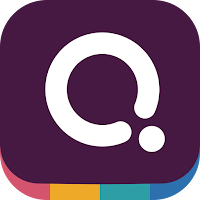
Okay place holder...here. Great Share Heather I will review all your shares and add to my post! Professionally I am familiar with the ASTE from doing some partnership when I worked for Apple. It seems google has infinite resources for developing cool new applications so I am excited to dig into your post a bit more...
ReplyDelete-S
Okay a quick follow up, thank you for sharing the update on how Flipgrid went over in your class room and great adaptation using collaborate presentations to account for the shyness! I like the stop motion tutorial, (maybe a bit painful to make a long animation) still very cool concept. The google classroom suite of tools is powerful! I used to think the Apple had the monopoly on creative tools and apps for the classroom but what google is doing is next level. I will be diving into this more in one of my future blogs. -Sandor
DeleteJust a quick comment; I think the problem that many districts make regarding education is a failure in taking into account the socioeconomic status of families in our districts. I have many students that don't even have a regular home to stay in let alone a computer and access to the internet to use google classroom. In theory, google classroom and other programs like it are wonderful. In reality, getting students actual access to an academic machine is a struggle that I find all too real.
ReplyDeleteI used Google Slides last year with my sixth graders. We did a visual persuasion project that combined images, statistics, and online resources. The project was a great segway into detecting bias and establishing credibility of online pieces. The beauty of Google products is that everything can be shared and all changes are recorded. They loved working together and I enjoyed having access to their project and revision history. At the elementary level, I require that students share their digital projects with me from the beginning so that way I can provide ongoing feedback on their progress and can catch misunderstanding early-on. I love that Google tools allow for collaborative group work, yet have built-in systems for holding individual students accountable for work.
ReplyDeleteFirst - Kudos Heather for actually implementing some of this new technology with your students! I know it can be a challenge to get out of what we're comfortable with and try new programs. I do dream of more PD time to try out the things we've learned before we're troubleshooting on the fly. :) I've only used Google slides as part of my university courses and really enjoyed the collaborative nature of it. Thank you for the tip that slides can do primary math manipulatives!! Our mandated curriculum does some but it's not always compatible with the SmartBoard and my students get really frustrated when they can't write or move manipulatives. They are learning in a world where they expect the technology to be keeping up with their expectations. I can agree with Dennis though too that using this technology can be a challenge for low income families. I know our district does a 1:1 computer program beginning in Junior High. Investment in technology is something that I know is a battle for many districts.
ReplyDeleteI have so many slides in PP that I should put into GSlides for back up, but that would take time. Good post.
ReplyDeleteI have started doing that with each lesson I teach. You can import your PPTs into Slides with the click of a button! Sometimes the formatting is a little off, but overall it's pretty seamless.
DeleteSuper great resources on one of my standard go to resources, but you have expanded my understanding of the capabilities and I will be trying some of these out in my classroom. I LOVE google apps for the flexibility, auto saving, collaborative possibilities and overall quality of the programs.
Delete